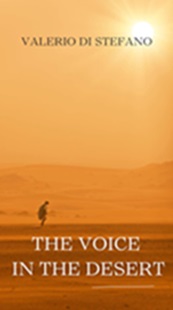The Red Hat GFS2 file system is included in the Resilient Storage
Add-On. It is a native file system that interfaces directly with the
Linux kernel file system interface (VFS layer). When implemented as a
cluster file system, GFS2 employs distributed metadata and multiple
journals. Red Hat supports the use of GFS2 file systems only as
implemented in the High Availability Add-On.
Although a GFS2 file system can be implemented in a standalone system
or as part of a cluster configuration, for the Red Hat Enterprise Linux
6 release Red Hat does not support the use of GFS2 as a single-node
file system. Red Hat does support a number of high-performance single
node file systems which are optimized for single node and thus have
generally lower overhead than a cluster file system. Red Hat recommends
using these file systems in preference to GFS2 in cases where only a
single node needs to mount the file system.
Red Hat will continue to support single-node GFS2 file systems for
mounting snapshots of cluster file systems (for example, for backup
purposes).
Red Hat does not support using GFS2 for cluster file system deployments greater than 16 nodes.
GFS2 is based on a 64-bit architecture, which can theoretically
accommodate an 8 EB file system. However, the current supported maximum
size of a GFS2 file system is 25 TB. If your system requires GFS2 file
systems larger than 25 TB, contact your Red Hat service representative.
When determining the size of your file system, you should consider your recovery needs. Running the
fsck.gfs2
command on a very large file system can take a long time and consume a
large amount of memory. Additionally, in the event of a disk or
disk-subsystem failure, recovery time is limited by the speed of your
backup media. For information on the amount of memory the
fsck.gfs2 command requires, see
Section 3.11, “Repairing a File System”.
When configured in a cluster, Red Hat GFS2 nodes can be configured and
managed with High Availability Add-On configuration and management
tools. Red Hat GFS2 then provides data sharing among GFS2 nodes in a
cluster, with a single, consistent view of the file system name space
across the GFS2 nodes. This allows processes on different nodes to share
GFS2 files in the same way that processes on the same node can share
files on a local file system, with no discernible difference. For
information about the High Availability Add-On refer to Configuring and Managing a Red Hat Cluster.
While a GFS2 file system may be used outside of LVM, Red Hat supports
only GFS2 file systems that are created on a CLVM logical volume. CLVM
is included in the Resilient Storage Add-On. It is a cluster-wide
implementation of LVM, enabled by the CLVM daemon clvmd,
which manages LVM logical volumes in a cluster. The daemon makes it
possible to use LVM2 to manage logical volumes across a cluster,
allowing all nodes in the cluster to share the logical volumes. For
information on the LVM volume manager, see Logical Volume Manager Administration
The gfs2.ko kernel module implements the GFS2 file system and is loaded on GFS2 cluster nodes.
When you configure a GFS2 file system as a cluster file system, you
must ensure that all nodes in the cluster have access to the shared
storage. Asymmetric cluster configurations in which some nodes have
access to the shared storage and others do not are not supported. This
does not require that all nodes actually mount the GFS2 file system
itself.
This chapter provides some basic, abbreviated information as
background to help you understand GFS2. It contains the following
sections:
1.1. New and Changed Features
This section lists new and changed features of the GFS2 file system
and the GFS2 documentation that are included with the initial release of
Red Hat Enterprise Linux 6.
1.2. Before Setting Up GFS2
Before you install and set up GFS2, note the following key characteristics of your GFS2 file systems:
- GFS2 nodes
Determine which nodes in the cluster will mount the GFS2 file systems.
- Number of file systems
Determine how many GFS2 file systems to create initially. (More file systems can be added later.)
- File system name
Determine a unique name for each file system. The name must be unique for all lock_dlm
file systems over the cluster. Each file system name is required in the
form of a parameter variable. For example, this book uses file system
names mydata1 and mydata2 in some example procedures.
- Journals
Determine the number of journals for your GFS2 file systems. One
journal is required for each node that mounts a GFS2 file system. GFS2
allows you to add journals dynamically at a later point as additional
servers mount a file system. For information on adding journals to a
GFS2 file system, see
Section 3.7, “Adding Journals to a File System”.
- Storage devices and partitions
Determine the storage devices and partitions to be used for creating logical volumes (via CLVM) in the file systems.
You may see performance problems with GFS2 when many create and
delete operations are issued from more than one node in the same
directory at the same time. If this causes performance problems in your
system, you should localize file creation and deletions by a node to
directories specific to that node as much as possible.
1.3. Differences between GFS and GFS2
This section lists the improvements and changes that GFS2 offers over GFS.
1.3.1. GFS2 Command Names
In general, the functionality of GFS2 is identical to GFS. The names
of the file system commands, however, specify GFS2 instead of GFS.
Table 1.1, “GFS and GFS2 Commands” shows the equivalent GFS and GFS2 commands.
Table 1.1. GFS and GFS2 Commands
|
GFS Command
|
GFS2 Command
|
Description
|
|---|
mount
|
mount
|
Mount a file system. The system can determine whether the file
system is a GFS or GFS2 file system type. For information on the GFS2
mount options see the gfs2_mount(8) man page.
|
umount
|
umount
|
Unmount a file system.
|
|
|
|
Check and repair an unmounted file system.
|
gfs_grow
|
gfs2_grow
|
Grow a mounted file system.
|
gfs_jadd
|
gfs2_jadd
|
Add a journal to a mounted file system
|
|
|
|
Create a file system on a storage device.
|
gfs_quota
|
gfs2_quota
|
Manage quotas on a mounted file system.
|
gfs_tool
|
gfs2_tool
|
Configure, tune, or gather information about a file system.
|
gfs_edit
|
gfs2_edit
|
Display, print, or edit file system internal structures. The gfs2_edit command can be used for GFS file systems as well as GFS2 file system.
|
gfs_tool setflag jdata/inherit_jdata
|
chattr +j (preferred)
|
Enable journaling on a file or directory.
|
setfacl/getfacl
|
setfacl/getfacl
|
Set or get file access control list for a file or directory.
|
setfattr/getfattr
|
setfattr/getfattr
|
Set or get the extended attributes of a file.
|
For a full listing of the supported options for the GFS2 file system commands, see the man pages for those commands.
1.3.2. Additional Differences Between GFS and GFS2
Context-Dependent Path Names
GFS2 file systems do not provide support for context-dependent path
names, which allow you to create symbolic links that point to variable
destination files or directories. For this functionality in GFS2, you
can use the
bind option of the
mount command. For information on bind mounts and context-dependent pathnames in GFS2, see
Section 3.12, “Bind Mounts and Context-Dependent Path Names”.
The kernel module that implements the GFS file system is gfs.ko. The kernel module that implements the GFS2 file system is gfs2.ko.
Enabling Quota Enforcement in GFS2
In GFS2 file systems, quota enforcement is disabled by default and
must be explicitly enabled. To enable and disable quotas for GFS2 file
systems, you use the
quota=on|off|account option for the
mount command. For information on enabling and disabling quota enforcement, see
Section 3.5.4, “Enabling/Disabling Quota Enforcement”.
GFS2 file systems support the use of the chattr command to set and clear the j flag on a file or directory. Setting the +j flag on a file enables data journaling on that file. Setting the +j
flag on a directory means "inherit jdata", which indicates that all
files and directories subsequently created in that directory are
journaled. Using the chattr command is the preferred way to enable and disable data journaling on a file.
Adding Journals Dynamically
In GFS file systems, journals are embedded metadata that exists
outside of the file system, making it necessary to extend the size of
the logical volume that contains the file system before adding journals.
In GFS2 file systems, journals are plain (though hidden) files. This
means that for GFS2 file systems, journals can be dynamically added as
additional servers mount a file system, as long as space remains on the
file system for the additional journals. For information on adding
journals to a GFS2 file system, see
Section 3.7, “Adding Journals to a File System”.
atime_quantum parameter removed
The GFS2 file system does not support the atime_quantum tunable parameter, which can be used by the GFS file system to specify how often atime updates occur. In its place GFS2 supports the relatime and noatime mount options. The relatime mount option is recommended to achieve similar behavior to setting the atime_quantum parameter in GFS.
The data= option of the mount command
When mounting GFS2 file systems, you can specify the data=ordered or data=writeback option of the mount. When data=ordered
is set, the user data modified by a transaction is flushed to the disk
before the transaction is committed to disk. This should prevent the
user from seeing uninitialized blocks in a file after a crash. When data=writeback
is set, the user data is written to the disk at any time after it is
dirtied. This does not provide the same consistency guarantee as ordered mode, but it should be slightly faster for some workloads. The default is ordered mode.
The gfs2_edit command supports a different set of options for GFS2 than the gfs_edit command supports for GFS. For information on the specific options each version of the command supports, see the gfs2_edit and gfs_edit man pages.
1.3.3. GFS2 Performance Improvements
There are many features of GFS2 file systems that do not result in a
difference in the user interface from GFS file systems but which
improve file system performance.
A GFS2 file system provides improved file system performance in the following ways:
Better performance for heavy usage in a single directory.
Faster synchronous I/O operations
Faster cached reads (no locking overhead)
Faster direct I/O with preallocated files (provided I/O size is reasonably large, such as 4M blocks)
Faster I/O operations in general
Execution of the df command is much faster, because of faster statfs calls.
The atime mode has been improved to reduce the number of write I/O operations generated by atime when compared with GFS.
GFS2 file systems provide broader and more mainstream support in the following ways.
A GFS2 file system provides the following improvements to the internal efficiency of the file system.
GFS2 uses less kernel memory
GFS2 requires no metadata generation numbers.
Allocating GFS2 metadata does not require reads. Copies of
metadata blocks in multiple journals are managed by revoking blocks from
the journal before lock release.
GFS2 includes a much simpler log manager that knows nothing about unlinked inodes or quota changes.
The gfs2_grow and gfs2_jadd commands use locking to prevent multiple instances running at the same time.
The ACL code has been simplified for calls like creat() and mkdir().
Unlinked inodes, quota changes, and statfs changes are recovered without remounting the journal.
In order to get the best performance from a GFS2 file system, it is
very important to understand some of the basic theory of its operation. A
single node file system is implemented alongside a cache, the purpose
of which is to eliminate latency of disk accesses when using frequently
requested data. In Linux the page cache (and historically the buffer
cache) provide this caching function.
With GFS2, each node has its own page cache which may contain some
portion of the on-disk data. GFS2 uses a locking mechanism called glocks
(pronounced gee-locks) to maintain the integrity of the cache between
nodes. The glock subsystem provides a cache management function which is
implemented using the distributed lock manager (DLM) as the underlying communication layer.
The glocks provide protection for the cache on a per-inode basis, so
there is one lock per inode which is used for controlling the caching
layer. If that glock is granted in shared mode (DLM lock mode: PR) then
the data under that glock may be cached upon one or more nodes at the
same time, so that all the nodes may have local access to the data.
If the glock is granted in exclusive mode (DLM lock mode: EX) then
only a single node may cache the data under that glock. This mode is
used by all operations which modify the data (such as the write system call).
If another node requests a glock which cannot be granted immediately,
then the DLM sends a message to the node or nodes which currently hold
the glocks blocking the new request to ask them to drop their locks.
Dropping glocks can be (by the standards of most file system operations)
a long process. Dropping a shared glock requires only that the cache be
invalidated, which is relatively quick and proportional to the amount
of cached data.
Dropping an exclusive glock requires a log flush, and writing back
any changed data to disk, followed by the invalidation as per the shared
glock.
The different between a single node file system and GFS2 then, is
that a single node file system has a single cache and GFS2 has a
separate cache on each node. In both cases, latency to access to cached
data is of a similar order of magnitude, but the latency to access
uncached data is much greater in GFS2 if another node has previously
cached that same data.
Due to the way in which GFS2's caching is implemented the best
performance is obtained when either of the following takes place:
Note that inserting and removing entries from a directory during
file creation and deletion counts as writing to the directory inode.
It is possible to break this rule provided that it is broken
relatively infrequently. Ignoring this rule too often will result in a
severe performance penalty.
If you mmap() a file on GFS2 with a
read/write mapping, but only read from it, this only counts as a read.
On GFS though, it counts as a write, so GFS2 is much more scalable with mmap() I/O.
If you do not set the noatime mount
parameter, then reads will also result in writes to update the file
timestamps. We recommend that all GFS2 users should mount with noatime unless they have a specific requirement for atime.
It is usually possible to alter the way in which a troublesome
application stores its data in order to gain a considerable performance
advantage.
A typical example of a troublesome application is an email server.
These are often laid out with a spool directory containing files for
each user (mbox), or with a directory for each user containing a file for each message (maildir).
When requests arrive over IMAP, the ideal arrangement is to give each
user an affinity to a particular node. That way their requests to view
and delete email messages will tend to be served from the cache on that
one node. Obviously if that node fails, then the session can be
restarted on a different node.
When mail arrives via SMTP, then again the individual nodes can be
set up so as to pass a certain user's mail to a particular node by
default. If the default node is not up, then the message can be saved
directly into the user's mail spool by the receiving node. Again this
design is intended to keep particular sets of files cached on just one
node in the normal case, but to allow direct access in the case of node
failure.
This setup allows the best use of GFS2's page cache and also makes failures transparent to the application, whether imap or smtp.
Backup is often another tricky area. Again, if it is possible it is
greatly preferable to back up the working set of each node directly from
the node which is caching that particular set of inodes. If you have a
backup script which runs at a regular point in time, and that seems to
coincide with a spike in the response time of an application running on
GFS2, then there is a good chance that the cluster may not be making the
most efficient use of the page cache.
Obviously, if you are in the (enviable) position of being able to
stop the application in order to perform a backup, then this won't be a
problem. On the other hand, if a backup is run from just one node, then
after it has completed a large portion of the file system will be cached
on that node, with a performance penalty for subsequent accesses from
other nodes. This can be mitigated to a certain extent by dropping the
VFS page cache on the backup node after the backup has completed with
following command:
echo -n 3 >/proc/sys/vm/drop_caches
However this is not as good a solution as taking care to ensure the
working set on each node is either shared, mostly read only across the
cluster, or accessed largely from a single node.
If your cluster performance is suffering because of inefficient use
of GFS2 caching, you may see large and increasing I/O wait times. You
can make use of GFS2's lock dump information to determine the cause of
the problem.
The GFS2 lock dump information can be gathered from the debugfs file which can be found at the following path name, assuming that debugfs is mounted on /sys/kernel/debug/:
/sys/kernel/debug/gfs2/fsname/glocks
The content of the file is a series of lines. Each line starting
with G: represents one glock, and the following lines, indented by a
single space, represent an item of information relating to the glock
immediately before them in the file.
The best way to use the debugfs file is to use the cat
command to take a copy of the complete content of the file (it might
take a long time if you have a large amount of RAM and a lot of cached
inodes) while the application is experiencing problems, and then looking
through the resulting data at a later date.
It can be useful to make two copies of the debugfs
file, one a few seconds or even a minute or two after the other. By
comparing the holder information in the two traces relating to the same
glock number, you can tell whether the workload is making progress (that
is, it is just slow) or whether it has become stuck (which is always a
bug and should be reported to Red Hat support immediately).
Lines in the debugfs file starting
with H: (holders) represent lock requests either granted or waiting to
be granted. The flags field on the holders line f: shows which: The 'W'
flag refers to a waiting request, the 'H' flag refers to a granted
request. The glocks which have large numbers of waiting requests are
likely to be those which are experiencing particular contention.
Table 1.2. Glock flags
|
Flag
|
Name
|
Meaning
|
|---|
|
d
|
Pending demote
|
A deferred (remote) demote request
|
|
D
|
Demote
|
A demote request (local or remote)
|
|
f
|
Log flush
|
The log needs to be committed before releasing this glock
|
|
F
|
Frozen
|
Replies from remote nodes ignored - recovery is in progress.
|
|
i
|
Invalidate in progress
|
In the process of invalidating pages under this glock
|
|
I
|
Initial
|
Set when DLM lock is associated with this glock
|
|
l
|
Locked
|
The glock is in the process of changing state
|
|
p
|
Demote in progress
|
The glock is in the process of responding to a demote request
|
|
r
|
Reply pending
|
Reply received from remote node is awaiting processing
|
|
y
|
Dirty
|
Data needs flushing to disk before releasing this glock
|
Table 1.3. Glock holder flags
|
Flag
|
Name
|
Meaning
|
|---|
|
a
|
Async
|
Do not wait for glock result (will poll for result later)
|
|
A
|
Any
|
Any compatible lock mode is acceptable
|
|
c
|
No cache
|
When unlocked, demote DLM lock immediately
|
|
e
|
No expire
|
Ignore subsequent lock cancel requests
|
|
E
|
exact
|
Must have exact lock mode
|
|
F
|
First
|
Set when holder is the first to be granted for this lock
|
|
H
|
Holder
|
Indicates that requested lock is granted
|
|
p
|
Priority
|
Enqueue holder at the head of the queue
|
|
t
|
Try
|
A "try" lock
|
|
T
|
Try 1CB
|
A "try" lock that sends a callback
|
|
W
|
Wait
|
Set while waiting for request to complete
|
Having identified a glock which is causing a problem, the next step
is to find out which inode it relates to. The glock number (n: on the G:
line) indicates this. It is of the form type/number and if type is 2, then the glock is an inode glock and the number is an inode number. To track down the inode, you can then run find -inum number where number is the inode number converted from the hex format in the glocks file into decimal.
If you run the find on a file system
when it is experiencing lock contention, you are likely to make the
problem worse. It is a good idea to stop the application before running
the find when you are looking for contended inodes.
Table 1.4. Glock types
|
Type number
|
Lock type
|
Use
|
|---|
|
1
|
Trans
|
Transaction lock
|
|
2
|
Inode
|
Inode metadata and data
|
|
3
|
Rgrp
|
Resource group metadata
|
|
4
|
Meta
|
The superblock
|
|
5
|
Iopen
|
Inode last closer detection
|
|
6
|
Flock
|
flock(2) syscall
|
|
8
|
Quota
|
Quota operations
|
|
9
|
Journal
|
Journal mutex
|
If the glock that was identified was of a different type, then it is
most likely to be of type 3: (resource group). If you see significant
numbers of processes waiting for other types of glock under normal
loads, then please report this to Red Hat support.
If you do see a number of waiting requests queued on a resource
group lock there may be a number of reason for this. One is that there
are a large number of nodes compared to the number of resource groups in
the file system. Another is that the file system may be very nearly
full (requiring, on average, longer searches for free blocks). The
situation in both cases can be improved by adding more storage and using
the gfs2_grow command to expand the file system.
This chapter describes the tasks and commands for managing GFS2 and consists of the following sections:
3.1. Making a File System
You create a GFS2 file system with the mkfs.gfs2 command. You can also use the mkfs command with the -t gfs2 option specified. A file system is created on an activated LVM volume. The following information is required to run the mkfs.gfs2 command:
Lock protocol/module name (the lock protocol for a cluster is lock_dlm)
Cluster name (when running as part of a cluster configuration)
Number of journals (one journal required for each node that may be mounting the file system)
When creating a GFS2 file system, you can use the mkfs.gfs2 command directly, or you can use the mkfs command with the -t parameter specifying a filesystem of type gfs2, followed by the gfs2 file system options.
Once you have created a GFS2 file system with the
mkfs.gfs2
command, you cannot decrease the size of the file system. You can,
however, increase the size of an existing file system with the
gfs2_grow command, as described in
Section 3.6, “Growing a File System”.
When creating a clustered GFS2 filesystem, you can use either of the following formats:
mkfs.gfs2 -p LockProtoName -t LockTableName -j NumberJournals BlockDevice
mkfs -t gfs2 -p LockProtoName -t LockTableName -j NumberJournals BlockDevice
When creating a local GFS2 filesystem, you can use either of the following formats:
For the Red Hat Enterprise Linux 6 release, Red Hat does not support the use of GFS2 as a single-node file system.
mkfs.gfs2 -p LockProtoName -j NumberJournals BlockDevice
mkfs -t gfs2 -p LockProtoName -j NumberJournals BlockDevice
Make sure that you are very familiar with using the LockProtoName and LockTableName parameters. Improper use of the LockProtoName and LockTableName parameters may cause file system or lock space corruption.
LockProtoName
Specifies the name of the locking protocol to use. The lock protocol for a cluster is lock_dlm.
LockTableName
This parameter is specified for GFS2 filesystem in a cluster
configuration. It has two parts separated by a colon (no spaces) as
follows: ClusterName:FSName
ClusterName, the name of the cluster for which the GFS2 file system is being created.
FSName, the file system name, can be 1 to 16 characters long. The name must be unique for all lock_dlm filesystems over the cluster, and for all filesystems (lock_dlm and lock_nolock) on each local node.
Number
Specifies the number of journals to be created by the
mkfs.gfs2
command. One journal is required for each node that mounts the file
system. For GFS2 file systems, more journals can be added later without
growing the filesystem, as described in
Section 3.7, “Adding Journals to a File System”.
BlockDevice
Specifies a logical or physical volume.
In these example, lock_dlm is the locking protocol that the file system uses, since this is a clustered file system. The cluster name is alpha, and the file system name is mydata1. The file system contains eight journals and is created on /dev/vg01/lvol0.
mkfs.gfs2 -p lock_dlm -t alpha:mydata1 -j 8 /dev/vg01/lvol0
mkfs -t gfs2 -p lock_dlm -t alpha:mydata1 -j 8 /dev/vg01/lvol0
In these examples, a second lock_dlm file system is made, which can be used in cluster alpha. The file system name is mydata2. The file system contains eight journals and is created on /dev/vg01/lvol1.
mkfs.gfs2 -p lock_dlm -t alpha:mydata2 -j 8 /dev/vg01/lvol1
mkfs -t gfs2 -p lock_dlm -t alpha:mydata2 -j 8 /dev/vg01/lvol1
Table 3.1. Command Options: mkfs.gfs2
|
Flag
|
Parameter
|
Description
|
|---|
-c
|
Megabytes
|
Sets the initial size of each journal's quota change file to Megabytes.
|
-D
|
|
Enables debugging output.
|
-h
|
|
Help. Displays available options.
|
-J
|
MegaBytes
|
Specifies the size of the journal in megabytes. Default journal
size is 128 megabytes. The minimum size is 8 megabytes. Larger journals
improve performance, although they use more memory than smaller
journals.
|
-j
|
Number
|
Specifies the number of journals to be created by the mkfs.gfs2
command. One journal is required for each node that mounts the file
system. If this option is not specified, one journal will be created.
For GFS2 file systems, you can add additional journals at a later time
without growing the file system.
|
-O
|
|
Prevents the mkfs.gfs2 command from asking for confirmation before writing the file system.
|
-p
|
LockProtoName
|
| Specifies the name of the locking protocol to use. Recognized locking protocols include: | lock_dlm — The standard locking module, required for a clustered file system. | lock_nolock — Used when GFS2 is acting as a local file system (one node only). |
|
-q
|
|
Quiet. Do not display anything.
|
-r
|
MegaBytes
|
Specifies the size of the resource groups in megabytes. The
minimum resource group size is 32 MB. The maximum resource group size is
2048 MB. A large resource group size may increase performance on very
large file systems. If this is not specified, mkfs.gfs2 chooses the
resource group size based on the size of the file system: average size
file systems will have 256 MB resource groups, and bigger file systems
will have bigger RGs for better performance.
|
-t
|
LockTableName
|
A unique identifier that specifies the lock table field when you use the lock_dlm protocol; the lock_nolock protocol does not use this parameter. | | This parameter has two parts separated by a colon (no spaces) as follows: ClusterName:FSName. | | ClusterName
is the name of the cluster for which the GFS2 file system is being
created; only members of this cluster are permitted to use this file
system. The cluster name is set in the /etc/cluster/cluster.conf file via the Cluster Configuration Tool and displayed at the Cluster Status Tool in the Red Hat Cluster Suite cluster management GUI. | | FSName, the file system name, can be 1 to 16 characters in length, and the name must be unique among all file systems in the cluster. |
|
-u
|
MegaBytes
|
Specifies the initial size of each journal's unlinked tag file.
|
-V
|
|
Displays command version information.
|
3.2. Mounting a File System
Before you can mount a GFS2 file system, the file system must exist (refer to
Section 3.1, “Making a File System”),
the volume where the file system exists must be activated, and the
supporting clustering and locking systems must be started (refer to
Configuring and Managing a Red Hat Cluster). After those requirements have been met, you can mount the GFS2 file system as you would any Linux file system.
To manipulate file ACLs, you must mount the file system with the -o acl mount option. If a file system is mounted without the -o acl mount option, users are allowed to view ACLs (with getfacl), but are not allowed to set them (with setfacl).
Mounting Without ACL Manipulation
mount BlockDevice MountPoint
Mounting With ACL Manipulation
mount -o acl BlockDevice MountPoint
-o acl
GFS2-specific option to allow manipulating file ACLs.
BlockDevice
Specifies the block device where the GFS2 file system resides.
MountPoint
Specifies the directory where the GFS2 file system should be mounted.
In this example, the GFS2 file system on /dev/vg01/lvol0 is mounted on the /mygfs2 directory.
mount /dev/vg01/lvol0 /mygfs2
mount BlockDevice MountPoint -o option
The
-o option argument consists of GFS2-specific options (refer to
Table 3.2, “GFS2-Specific Mount Options”) or acceptable standard Linux
mount -o options, or a combination of both. Multiple
option parameters are separated by a comma and no spaces.
The mount command is a Linux system
command. In addition to using GFS2-specific options described in this
section, you can use other, standard, mount command options (for example, -r). For information about other Linux mount command options, see the Linux mount man page.
This table includes descriptions of options that are used with local
file systems only. Note, however, that for the Red Hat Enterprise Linux
6 release, Red Hat does not support the use of GFS2 as a single-node
file system. Red Hat will continue to support single-node GFS2 file
systems for mounting snapshots of cluster file systems (for example, for
backup purposes).
Table 3.2. GFS2-Specific Mount Options
|
Option
|
Description
|
|---|
acl
|
Allows manipulating file ACLs. If a file system is mounted without the acl mount option, users are allowed to view ACLs (with getfacl), but are not allowed to set them (with setfacl).
|
data=[ordered|writeback]
|
When data=ordered is set, the user
data modified by a transaction is flushed to the disk before the
transaction is committed to disk. This should prevent the user from
seeing uninitialized blocks in a file after a crash. When data=writeback
mode is set, the user data is written to the disk at any time after it
is dirtied; this does not provide the same consistency guarantee as ordered mode, but it should be slightly faster for some workloads. The default value is ordered mode.
|
ignore_local_fs | | Caution: This option should not be used when GFS2 file systems are shared. |
|
Forces GFS2 to treat the file system as a multihost file system. By default, using lock_nolock automatically turns on the localflocks flag.
|
localflocks | | Caution: This option should not be used when GFS2 file systems are shared. |
|
Tells GFS2 to let the VFS (virtual file system) layer do all flock and fcntl. The localflocks flag is automatically turned on by lock_nolock.
|
lockproto=LockModuleName
|
Allows the user to specify which locking protocol to use with the file system. If LockModuleName is not specified, the locking protocol name is read from the file system superblock.
|
locktable=LockTableName
|
Allows the user to specify which locking table to use with the file system.
|
quota=[off/account/on]
|
Turns quotas on or off for a file system. Setting the quotas to be in the account
state causes the per UID/GID usage statistics to be correctly
maintained by the file system; limit and warn values are ignored. The
default value is off.
|
errors=panic|withdraw
|
When errors=panic is specified, file system errors will cause a kernel panic. The default behavior, which is the same as specifying errors=withdraw,
is for the system to withdraw from the file system and make it
inaccessible until the next reboot; in some cases the system may remain
running. For information on the GFS2 withdraw function, see Section 3.14, “The GFS2 Withdraw Function”.
|
discard/nodiscard
|
Causes GFS2 to generate "discard" I/O requests for blocks that
have been freed. These can be used by suitable hardware to implement
thin provisioning and similar schemes.
|
barrier/nobarrier
|
Causes GFS2 to send I/O barriers when flushing the journal. The default value is on. This option is automatically turned off
if the underlying device does not support I/O barriers. Use of I/O
barriers with GFS2 is highly recommended at all times unless the block
device is designed so that it cannot lose its write cache content (for
example, if it is on a UPS or it does not have a write cache).
|
quota_quantum=secs
|
Sets the number of seconds for which a change in the quota
information may sit on one node before being written to the quota file.
This is the preferred way to set this parameter. The value is an integer
number of seconds greater than zero. The default is 60 seconds. Shorter
settings result in faster updates of the lazy quota information and
less likelihood of someone exceeding their quota. Longer settings make
filesystem operations involving quotas faster and more efficient.
|
statfs_quantum=secs
|
Setting statfs_quantum to 0 is the preferred way to set the slow version of statfs. The default value is 30 secs which sets the maximum time period before statfs changes will be synced to the master statfs file. This can be adjusted to allow for faster, less accurate statfs values or slower more accurate values. When this option is set to 0, statfs will always report the true values.
|
statfs_percent=value
|
Provides a bound on the maximum percentage change in the statfs information on a local basis before it is synced back to the master statfs file, even if the time period has not expired. If the setting of statfs_quantum is 0, then this setting is ignored.
|
3.3. Unmounting a File System
The GFS2 file system can be unmounted the same way as any Linux file system — by using the umount command.
The umount command is a Linux system command. Information about this command can be found in the Linux umount command man pages.
umount MountPoint
MountPoint
Specifies the directory where the GFS2 file system is currently mounted.
3.4. Special Considerations when Mounting GFS2 File Systems
GFS2 file systems that have been mounted manually rather than automatically through an entry in the fstab
file will not be known to the system when file systems are unmounted at
system shutdown. As a result, the GFS2 script will not unmount the GFS2
file system. After the GFS2 shutdown script is run, the standard
shutdown process kills off all remaining user processes, including the
cluster infrastructure, and tries to unmount the filesystem. This
unmount will fail without the cluster infrastructure and the system will
hang.
To prevent the system from hanging when the GFS2 file systems are unmounted, you should do one of the following:
Always use an entry in the fstab file to mount the GFS2 file system.
If a GFS2 file system has been mounted manually with the mount command, be sure to unmount the file system manually with the umount command before rebooting or shutting down the system.
If your file system hangs while it is being unmounted during system
shutdown under these circumstances, perform a hardware reboot. It is
unlikely that any data will be lost since the file system is synced
earlier in the shutdown process.
3.5. GFS2 Quota Management
File-system quotas are used to limit the amount of file system space a
user or group can use. A user or group does not have a quota limit
until one is set. GFS2 keeps track of the space used by each user and
group even when there are no limits in place. GFS2 updates quota
information in a transactional way so system crashes do not require
quota usages to be reconstructed.
To prevent a performance slowdown, a GFS2 node synchronizes updates
to the quota file only periodically. The "fuzzy" quota accounting can
allow users or groups to slightly exceed the set limit. To minimize
this, GFS2 dynamically reduces the synchronization period as a "hard"
quota limit is approached.
GFS2 uses its gfs2_quota command to manage quotas. Other Linux quota facilities cannot be used with GFS2.
Two quota settings are available for each user ID (UID) or group ID (GID): a hard limit and a warn limit.
A hard limit is the amount of space that can be used. The file
system will not let the user or group use more than that amount of disk
space. A hard limit value of zero means that no limit is enforced.
A warn limit is usually a value less than the hard limit. The file
system will notify the user or group when the warn limit is reached to
warn them of the amount of space they are using. A warn limit value of zero means that no limit is enforced.
Limits are set using the gfs2_quota command. The command only needs to be run on a single node where GFS2 is mounted.
Setting Quotas, Hard Limit
gfs2_quota limit -u User -l Size -f MountPoint
gfs2_quota limit -g Group -l Size -f MountPoint
Setting Quotas, Warn Limit
gfs2_quota warn -u User -l Size -f MountPoint
gfs2_quota warn -g Group -l Size -f MountPoint
User
A user ID to limit or warn. It can be either a user name from the password file or the UID number.
Group
A group ID to limit or warn. It can be either a group name from the group file or the GID number.
Size
Specifies the new value to limit or warn. By default, the value is in units of megabytes. The additional -k, -s and -b flags change the units to kilobytes, sectors, and file system blocks, respectively.
MountPoint
Specifies the GFS2 file system to which the actions apply.
This example sets the hard limit for user Bert to 1024 megabytes (1 gigabyte) on file system /mygfs2.
gfs2_quota limit -u Bert -l 1024 -f /mygfs2
This example sets the warn limit for group ID 21 to 50 kilobytes on file system /mygfs2.
gfs2_quota warn -g 21 -l 50 -k -f /mygfs2
3.5.2. Displaying Quota Limits and Usage
Quota limits and current usage can be displayed for a specific user or group using the gfs2_quota get command. The entire contents of the quota file can also be displayed using the gfs2_quota list command, in which case all IDs with a non-zero hard limit, warn limit, or value are listed.
Displaying Quota Limits for a User
gfs2_quota get -u User -f MountPoint
Displaying Quota Limits for a Group
gfs2_quota get -g Group -f MountPoint
Displaying Entire Quota File
gfs2_quota list -f MountPoint
User
A user ID to display information about a specific user. It can be
either a user name from the password file or the UID number.
Group
A group ID to display information about a specific group. It can
be either a group name from the group file or the GID number.
MountPoint
Specifies the GFS2 file system to which the actions apply.
GFS2 quota information from the gfs2_quota command is displayed as follows:
user User: limit:LimitSize warn:WarnSize value:Value
group Group: limit:LimitSize warn:WarnSize value:Value
The LimitSize, WarnSize, and Value numbers (values) are in units of megabytes by default. Adding the -k, -s, or -b flags to the command line change the units to kilobytes, sectors, or file system blocks, respectively.
User
A user name or ID to which the data is associated.
Group
A group name or ID to which the data is associated.
LimitSize
The hard limit set for the user or group. This value is zero if no limit has been set.
Value
The actual amount of disk space used by the user or group.
When displaying quota information, the gfs2_quota command does not resolve UIDs and GIDs into names if the -n option is added to the command line.
Space allocated to GFS2's hidden files can be left out of displayed values for the root UID and GID by adding the -d option to the command line. This is useful when trying to match the numbers from gfs2_quota with the results of a du command.
This example displays quota information for all users and groups
that have a limit set or are using any disk space on file system /mygfs2.
gfs2_quota list -f /mygfs2
This example displays quota information in sectors for group users on file system /mygfs2.
gfs2_quota get -g users -f /mygfs2 -s
3.5.3. Synchronizing Quotas
GFS2 stores all quota information in its own internal file on disk. A
GFS2 node does not update this quota file for every file system write;
rather, it updates the quota file once every 60 seconds. This is
necessary to avoid contention among nodes writing to the quota file,
which would cause a slowdown in performance.
As a user or group approaches their quota limit, GFS2 dynamically
reduces the time between its quota-file updates to prevent the limit
from being exceeded. The normal time period between quota
synchronizations is a tunable parameter, quota_quantum, and can be changed using the gfs2_tool command. By default, the time period is 60 seconds. Also, the quota_quantum parameter must be set on each node and each time the file system is mounted. (Changes to the quota_quantum parameter are not persistent across unmounts.)
You can use the gfs2_quota sync command
to synchronize the quota information from a node to the on-disk quota
file between the automatic updates performed by GFS2.
Synchronizing Quota Information
gfs2_quota sync -f MountPoint
MountPoint
Specifies the GFS2 file system to which the actions apply.
Tuning the Time Between Synchronizations
gfs2_tool settune MountPoint quota_quantum Seconds
MountPoint
Specifies the GFS2 file system to which the actions apply.
Seconds
Specifies the new time period between regular quota-file
synchronizations by GFS2. Smaller values may increase contention and
slow down performance.
This example synchronizes the quota information from the node it is run on to file system /mygfs2.
gfs2_quota sync -f /mygfs2
This example changes the default time period between regular quota-file updates to one hour (3600 seconds) for file system /mygfs2 on a single node.
gfs2_tool settune /mygfs2 quota_quantum 3600
3.5.4. Enabling/Disabling Quota Enforcement
In GFS2 file systems, quota enforcement is disabled by default. To
enable quota enforcement for a file system, mount the file system with
the quota=on option specified.
mount -o quota=on BlockDevice MountPoint
To mount a file system with quota enforcement disabled, mount the file system with the quota=off option specified. This is the default setting.
mount -o quota=off BlockDevice MountPoint
-o quota={on|off}
Specifies that quota enforcement is enabled or disabled when the file system is mounted.
BlockDevice
Specifies the block device where the GFS2 file system resides.
MountPoint
Specifies the directory where the GFS2 file system should be mounted.
In this example, the GFS2 file system on /dev/vg01/lvol0 is mounted on the /mygfs2 directory with quota enforcement enabled.
mount -o quota=on /dev/vg01/lvol0 /mygfs2
3.5.5. Enabling Quota Accounting
It is possible to keep track of disk usage and maintain quota
accounting for every user and group without enforcing the limit and warn
values. To do this, mount the file system with the quota=account option specified.
mount -o quota=account BlockDevice MountPoint
-o quota=account
Specifies that user and group usage statistics are maintained by
the file system, even though the quota limits are not enforced.
BlockDevice
Specifies the block device where the GFS2 file system resides.
MountPoint
Specifies the directory where the GFS2 file system should be mounted.
In this example, the GFS2 file system on /dev/vg01/lvol0 is mounted on the /mygfs2 directory with quota accounting enabled.
mount -o quota=account /dev/vg01/lvol0 /mygfs2
3.6. Growing a File System
The gfs2_grow command is used to expand a GFS2 file system after the device where the file system resides has been expanded. Running a gfs2_grow
command on an existing GFS2 file system fills all spare space between
the current end of the file system and the end of the device with a
newly initialized GFS2 file system extension. When the fill operation is
completed, the resource index for the file system is updated. All nodes
in the cluster can then use the extra storage space that has been
added.
The gfs2_grow command must be run on a
mounted file system, but only needs to be run on one node in a cluster.
All the other nodes sense that the expansion has occurred and
automatically start using the new space.
Once you have created a GFS2 file system with the mkfs.gfs2 command, you cannot decrease the size of the file system.
gfs2_grow MountPoint
MountPoint
Specifies the GFS2 file system to which the actions apply.
Before running the gfs2_grow command:
Back up important data on the file system.
Determine the volume that is used by the file system to be expanded by running a df MountPoint command.
Expand the underlying cluster volume with LVM. For information on administering LVM volumes, see the LVM Administrator's Guide
After running the gfs2_grow command, run a df command to check that the new space is now available in the file system.
In this example, the file system on the /mygfs2fs directory is expanded.
[root@dash-01 ~]# gfs2_grow /mygfs2fs
FS: Mount Point: /mygfs2fs
FS: Device: /dev/mapper/gfs2testvg-gfs2testlv
FS: Size: 524288 (0x80000)
FS: RG size: 65533 (0xfffd)
DEV: Size: 655360 (0xa0000)
The file system grew by 512MB.
gfs2_grow complete.
gfs2_grow [Options] {MountPoint | Device} [MountPoint | Device]
MountPoint
Specifies the directory where the GFS2 file system is mounted.
Device
Specifies the device node of the file system.
Table 3.3. GFS2-specific Options Available While Expanding A File System
|
Option
|
Description
|
|---|
-h
|
Help. Displays a short usage message.
|
-q
|
Quiet. Turns down the verbosity level.
|
-r MegaBytes
|
Specifies the size of the new resource group. The default size is 256MB.
|
-T
|
Test. Do all calculations, but do not write any data to the disk and do not expand the file system.
|
-V
|
Displays command version information.
|
3.7. Adding Journals to a File System
The gfs2_jadd command is used to add
journals to a GFS2 file system. You can add journals to a GFS2 file
system dynamically at any point without expanding the underlying logical
volume. The gfs2_jadd command must be run
on a mounted file system, but it needs to be run on only one node in the
cluster. All the other nodes sense that the expansion has occurred.
If a GFS2 file system is full, the gfs2_jadd
will fail, even if the logical volume containing the file system has
been extended and is larger than the file system. This is because in a
GFS2 file system, journals are plain files rather than embedded
metadata, so simply extending the underlying logical volume will not
provide space for the journals.
Before adding journals to a GFS file system, you can use the journals option of the gfs2_tool
to find out how many journals the GFS2 file system currently contains.
The following example displays the number and size of the journals in
the file system mounted at /mnt/gfs2.
[root@roth-01 ../cluster/gfs2]# gfs2_tool journals /mnt/gfs2
journal2 - 128MB
journal1 - 128MB
journal0 - 128MB
3 journal(s) found.
gfs2_jadd -j Number MountPoint
Number
Specifies the number of new journals to be added.
MountPoint
Specifies the directory where the GFS2 file system is mounted.
In this example, one journal is added to the file system on the /mygfs2 directory.
gfs2_jadd -j1 /mygfs2
In this example, two journals are added to the file system on the /mygfs2 directory.
gfs2_jadd -j2 /mygfs2
gfs2_jadd [Options] {MountPoint | Device} [MountPoint | Device]
MountPoint
Specifies the directory where the GFS2 file system is mounted.
Device
Specifies the device node of the file system.
Table 3.4. GFS2-specific Options Available When Adding Journals
|
Flag
|
Parameter
|
Description
|
|---|
-h
|
|
Help. Displays short usage message.
|
-J
|
MegaBytes
|
Specifies the size of the new journals in megabytes. Default
journal size is 128 megabytes. The minimum size is 32 megabytes. To add
journals of different sizes to the file system, the gfs2_jadd
command must be run for each size journal. The size specified is
rounded down so that it is a multiple of the journal-segment size that
was specified when the file system was created.
|
-j
|
Number
|
Specifies the number of new journals to be added by the gfs2_jadd command. The default value is 1.
|
-q
|
|
Quiet. Turns down the verbosity level.
|
-V
|
|
Displays command version information.
|
Ordinarily, GFS2 writes only metadata to its journal. File contents
are subsequently written to disk by the kernel's periodic sync that
flushes file system buffers. An fsync()
call on a file causes the file's data to be written to disk immediately.
The call returns when the disk reports that all data is safely written.
Data journaling can result in a reduced fsync()
time for very small files because the file data is written to the
journal in addition to the metadata. This advantage rapidly reduces as
the file size increases. Writing to medium and larger files will be much
slower with data journaling turned on.
Applications that rely on fsync() to
sync file data may see improved performance by using data journaling.
Data journaling can be enabled automatically for any GFS2 files created
in a flagged directory (and all its subdirectories). Existing files with
zero length can also have data journaling turned on or off.
Enabling data journaling on a directory sets the directory to
"inherit jdata", which indicates that all files and directories
subsequently created in that directory are journaled. You can enable and
disable data journaling on a file with the chattr command.
The following commands enable data journaling on the /mnt/gfs2/gfs2_dir/newfile file and then check whether the flag has been set properly.
[root@roth-01 ~]# chattr +j /mnt/gfs2/gfs2_dir/newfile
[root@roth-01 ~]# lsattr /mnt/gfs2/gfs2_dir
---------j--- /mnt/gfs2/gfs2_dir/newfile
The following commands disable data journaling on the /mnt/gfs2/gfs2_dir/newfile file and then check whether the flag has been set properly.
[root@roth-01 ~]# chattr -j /mnt/gfs2/gfs2_dir/newfile
[root@roth-01 ~]# lsattr /mnt/gfs2/gfs2_dir
------------- /mnt/gfs2/gfs2_dir/newfile
You can also use the chattr command to set the j
flag on a directory. When you set this flag for a directory, all files
and directories subsequently created in that directory are journaled.
The following set of commands sets the j flag on the gfs2_dir directory, then checks whether the flag has been set properly. After this, the commands create a new file called newfile in the /mnt/gfs2/gfs2_dir directory and then check whether the j flag has been set for the file. Since the j flag is set for the directory, then newfile should also have journaling enabled.
[root@roth-01 ~]# chattr -j /mnt/gfs2/gfs2_dir
[root@roth-01 ~]# lsattr /mnt/gfs2
---------j--- /mnt/gfs2/gfs2_dir
[root@roth-01 ~]# touch /mnt/gfs2/gfs2_dir/newfile
[root@roth-01 ~]# lsattr /mnt/gfs2/gfs2_dir
---------j--- /mnt/gfs2/gfs2_dir/newfile
3.9. Configuring atime Updates
Each file inode and directory inode has three time stamps associated with it:
ctime — The last time the inode status was changed
mtime — The last time the file (or directory) data was modified
atime — The last time the file (or directory) data was accessed
If atime updates are enabled as they are
by default on GFS2 and other Linux file systems then every time a file
is read, its inode needs to be updated.
Because few applications use the information provided by atime,
those updates can require a significant amount of unnecessary write
traffic and file locking traffic. That traffic can degrade performance;
therefore, it may be preferable to turn off or reduce the frequency of atime updates.
Two methods of reducing the effects of atime updating are available:
Mount with relatime (relative atime), which updates the atime if the previous atime update is older than the mtime or ctime update.
Mount with noatime, which disables atime updates on that file system.
3.9.1. Mount with relatime
The relatime (relative atime) Linux mount option can be specified when the file system is mounted. This specifies that the atime is updated if the previous atime update is older than the mtime or ctime update.
mount BlockDevice MountPoint -o relatime
BlockDevice
Specifies the block device where the GFS2 file system resides.
MountPoint
Specifies the directory where the GFS2 file system should be mounted.
In this example, the GFS2 file system resides on the /dev/vg01/lvol0 and is mounted on directory /mygfs2. The atime updates take place only if the previous atime update is older than the mtime or ctime update.
mount /dev/vg01/lvol0 /mygfs2 -o relatime
3.9.2. Mount with noatime
The noatime Linux mount option can be specified when the file system is mounted, which disables atime updates on that file system.
mount BlockDevice MountPoint -o noatime
BlockDevice
Specifies the block device where the GFS2 file system resides.
MountPoint
Specifies the directory where the GFS2 file system should be mounted.
In this example, the GFS2 file system resides on the /dev/vg01/lvol0 and is mounted on directory /mygfs2 with atime updates turned off.
mount /dev/vg01/lvol0 /mygfs2 -o noatime
3.10. Suspending Activity on a File System
You can suspend write activity to a file system by using the gfs2_tool freeze
command. Suspending write activity allows hardware-based device
snapshots to be used to capture the file system in a consistent state.
The gfs2_tool unfreeze command ends the suspension.
Start Suspension
gfs2_tool freeze MountPoint
End Suspension
gfs2_tool unfreeze MountPoint
MountPoint
Specifies the file system.
This example suspends writes to file system /mygfs2.
gfs2_tool freeze /mygfs2
This example ends suspension of writes to file system /mygfs2.
gfs2_tool unfreeze /mygfs2
3.11. Repairing a File System
When nodes fail with the file system mounted, file system journaling
allows fast recovery. However, if a storage device loses power or is
physically disconnected, file system corruption may occur. (Journaling
cannot be used to recover from storage subsystem failures.) When that
type of corruption occurs, you can recover the GFS2 file system by using
the fsck.gfs2 command.
The fsck.gfs2 command must be run only on a file system that is unmounted from all nodes.
If you have previous experience using the gfs_fsck command on GFS file systems, note that the fsck.gfs2 command differs from some earlier releases of gfs_fsck in the in the following ways:
Pressing Ctrl+C while running the fsck.gfs2
interrupts processing and displays a prompt asking whether you would
like to abort the command, skip the rest of the current pass, or
continue processing.
You can increase the level of verbosity by using the -v flag. Adding a second -v flag increases the level again.
You can decrease the level of verbosity by using the -q flag. Adding a second -q flag decreases the level again.
The -n option opens a file system as read-only and answers no to any queries automatically. The option provides a way of trying the command to reveal errors without actually allowing the fsck.gfs2 command to take effect.
Refer to the fsck.gfs2 man page for additional information about other command options.
Running the fsck.gfs2 command requires
system memory above and beyond the memory used for the operating system
and kernel. Each block of memory in the GFS2 file system itself requires
approximately five bits of additional memory, or 5/8 of a byte. So to
estimate how many bytes of memory you will need to run the fsck.gfs2 command on your file system, determine how many blocks the file system contains and multiply that number by 5/8.
For example, to determine approximately how much memory is required to run the fsck.gfs2
command on a GFS2 file system that is 16TB with a block size of 4K,
first determine how many blocks of memory the file system contains by
dividing 16Tb by 4K:
17592186044416 / 4096 = 4294967296
Since this file system contains 4294967296 blocks, multiply that
number by 5/8 to determine how many bytes of memory are required:
4294967296 * 5/8 = 2684354560
This file system requires approximately 2.6GB of free memory to run the fsck.gfs2 command. Note that if the block size was 1K, running the fsck.gfs2 command would require four times the memory, or approximately 11GB.
fsck.gfs2 -y BlockDevice
-y
The -y flag causes all questions to be answered with yes. With the -y flag specified, the fsck.gfs2 command does not prompt you for an answer before making changes.
BlockDevice
Specifies the block device where the GFS2 file system resides.
In this example, the GFS2 file system residing on block device /dev/testvol/testlv is repaired. All queries to repair are automatically answered with yes.
[root@dash-01 ~]# fsck.gfs2 -y /dev/testvg/testlv
Initializing fsck
Validating Resource Group index.
Level 1 RG check.
(level 1 passed)
Clearing journals (this may take a while)...
Journals cleared.
Starting pass1
Pass1 complete
Starting pass1b
Pass1b complete
Starting pass1c
Pass1c complete
Starting pass2
Pass2 complete
Starting pass3
Pass3 complete
Starting pass4
Pass4 complete
Starting pass5
Pass5 complete
Writing changes to disk
fsck.gfs2 complete
3.12. Bind Mounts and Context-Dependent Path Names
GFS2 file systems do not provide support for Context-Dependent Path
Names (CDPNs), which allow you to create symbolic links that point to
variable destination files or directories. For this functionality in
GFS2, you can use the bind option of the mount command.
The bind option of the mount
command allows you to remount part of a file hierarchy at a different
location while it is still available at the original location. The
format of this command is as follows.
mount --bind olddir newdir
After executing this command, the contents of the olddir directory are available at two locations: olddir and newdir. You can also use this option to make an individual file available at two locations.
For example, after executing the following commands the contents of /root/tmp will be identical to the contents of the previously mounted /var/log directory.
[root@menscryfa ~]# cd ~root
[root@menscryfa ~]# mkdir ./tmp
[root@menscryfa ~]# mount --bind /var/log /tmp
Alternately, you can use an entry in the /etc/fstab file to achieve the same results at mount time. The following /etc/fstab entry will result in the contents of /root/tmp being identical to the contents of the /var/log directory.
/var/log /root/tmp none bind 0 0
After you have mounted the file system, you can use the mount command to see that the file system has been mounted, as in the following example.
[root@menscryfa ~]# mount | grep /tmp
/var/log on /root/tmp type none (rw,bind)
With a file system that supports Context-Dependent Path Names, you might have defined the /bin
directory as a Context-Dependent Path Name that would resolve to one of
the following paths, depending on the system architecture.
/usr/i386-bin
/usr/x86_64-bin
/usr/ppc64-bin
You can achieve this same functionality by creating an empty /bin directory. Then, using a script or an entry in the /etc/fstab file, you can mount each of the individual architecture directories onto the /bin directory with a mount -bind command. For example, you can use the following command as a line in a script.
mount --bind /usr/i386-bin /bin
Alternately, you can use the following entry in the /etc/fstab file.
/usr/1386-bin /bin none bind 0 0
A bind mount can provide greater flexibility than a Context-Dependent
Path Name, since you can use this feature to mount different
directories according to any criteria you define (such as the value of %fill
for the file system). Context-Dependent Path Names are more limited in
what they can encompass. Note, however, that you will need to write your
own script to mount according to a criteria such as the value of %fill.
When you mount a file system with the bind option and the original file system was mounted rw, the new file system will also be mounted rw even if you use the ro flag; the ro flag is silently ignored. In this case, the new file system might be marked as ro in the /proc/mounts directory, which may be misleading.
3.13. Bind Mounts and File System Mount Order
When you use the bind option of the mount command, you must be sure that the file systems are mounted in the correct order. In the following example, the /var/log directory must be mounted before executing the bind mount on the /tmp directory:
# mount --bind /var/log /tmp
The ordering of file system mounts is determined as follows:
In general, file system mount order is determined by the order in which the file systems appear in the fstab file. The exceptions to this ordering are file systems mounted with the _netdev flag or filesystems that have their own init scripts.
A file system with its own init script is mounted later in the initialization process, after the file systems in the fstab file.
File systems mounted with the _netdev flag are mounted when the network has been enabled on the system.
If your configuration requires that you create a bind mount on which to mount a GFS2 file system, you can order your fstab file as follows:
Mount local filesystems that are required for the bind mount.
Bind mount the directory on which to mount the GFS2 file system.
Mount the GFS2 file system.
If your configuration requires that you bind mount a local directory
or file system onto a GFS2 file system, listing the file systems in the
correct order in the fstab file will not mount the file systems correctly since the GFS2 file system will not be mounted until the GFS2 init script is run. In this case, you should write an init script to execute the bind mount so that the bind mount will not take place until after the GFS2 file system is mounted.
The following script is an example of a custom init
script. This script performs a bind mount of two directories onto two
directories of a GFS2 filesystem. In this example, there is an existing
GFS2 mount point at /mnt/gfs2a, which is mounted when the GFS2 init script runs, after cluster startup.
In this example script, the values of the chkconfig statement indicate the following:
345 indicates the run levels that the script will be started in
29 is the start priority, which in this case indicates that the script will run at startup time after the GFS2 init script, which has a start priority of 26
73 is the stop priority, which in this case indicates that the
script will be stopped during shutdown before the GFS2 script, which has
a stop priority of 74
The start and stop values indicate that you can manually perform the indicated action by executing a service start and a service stop command. For example, if the script is named fredwilma, then you can execute service fredwilma start.
This script should be put in the /etc/init.d directory with the same permissions as the other scripts in that directory. You can then execute a chkconfig on command to link the script to the indicated run levels. For example, if the script is named fredwilma, then you can execute chkconfig fredwilma on.
#!/bin/bash
#
# chkconfig: 345 29 73
# description: mount/unmount my custom bind mounts onto a gfs2 subdirectory
#
#
### BEGIN INIT INFO
# Provides:
### END INIT INFO
. /etc/init.d/functions
case "$1" in
start)
# In this example, fred and wilma want their home directories
# bind-mounted over the gfs2 directory /mnt/gfs2a, which has
# been mounted as /mnt/gfs2a
mkdir -p /mnt/gfs2a/home/fred &> /dev/null
mkdir -p /mnt/gfs2a/home/wilma &> /dev/null
/bin/mount --bind /mnt/gfs2a/home/fred /home/fred
/bin/mount --bind /mnt/gfs2a/home/wilma /home/wilma
;;
stop)
/bin/umount /mnt/gfs2a/home/fred
/bin/umount /mnt/gfs2a/home/wilma
;;
status)
;;
restart)
$0 stop
$0 start
;;
reload)
$0 start
;;
*)
echo $"Usage: $0 {start|stop|restart|reload|status}"
exit 1
esac
exit 0
3.14. The GFS2 Withdraw Function
The GF2S withdraw function is a data
integrity feature of GFS2 file systems in a cluster. If the GFS2 kernel
module detects an inconsistency in a GFS2 file system following an I/O
operation, the file system becomes unavailable to the cluster. The I/O
operation stops and the system waits for further I/O operations to error
out, preventing further damage. When this occurs, you can stop any
other services or applications manually, after which you can reboot and
remount the GFS2 file system to replay the journals. If the problem
persists, you can unmount the file system from all nodes in the cluster
and perform file system recovery with the fsck.gfs2 command. The GFS withdraw function is less severe than a kernel panic, which would cause another node to fence the node.
If your system is configured with the gfs2 startup script enabled and the GFS2 file system is included in the /etc/fstab
file, the GFS2 file system will be remounted when you reboot. If the
GFS2 file system withdrew because of perceived file system corruption,
it is recommended that you run the fsck.gfs2
command before remounting the file system. In this case, in order to
prevent your file system from remounting at boot time, you can perform
the following procedure:
Temporarily disable the startup script on the affected node with the following command:
# chkconfig gfs2 off
Reboot the affected node, starting the cluster software. The GFS2 file system will not be mounted.
Unmount the file system from every node in the cluster.
Run the fsck.gfs2 on the file system from one node only to ensure there is no file system corruption.
Re-enable the startup script on the affected node by running the following command:
# chkconfig gfs2 on
Remount the GFS2 file system from all nodes in the cluster.
An example of an inconsistency that would yield a GFS2 withdraw is an
incorrect block count. When the GFS kernel deletes a file from a file
system, it systematically removes all the data and metadata blocks
associated with that file. When it is done, it checks the block count.
If the block count is not one (meaning all that is left is the disk
inode itself), that indicates a file system inconsistency since the
block count did not match the list of blocks found.
You can override the GFS2 withdraw function by mounting the file system with the -o errors=panic
option specified. When this option is specified, any errors that would
normally cause the system to withdraw cause the system to panic instead.
This stops the node's cluster communications, which causes the node to
be fenced.